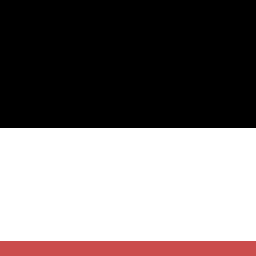After posting my guide on installing Awesome 3.x I got the inevitable question
of how to actually configure it. This WM is not for the faint of heart.
On the other hand it does offer a lot of customization, should you know the lua
programming language. I for one don’t, but that didn’t stop me from tweaking
the defaults, and for most people that will be enough to get them started.
As soon as one starts to see the possibilities offered by Awesome, very soon
the #awesome@irc.oftc.net channel will have a new visitor.
Startup applications
The first thing to adjust is to get your startup applications going. I’m using
Ubuntu right now, so the locations of the files will vary from distro to distro,
but the content that I will outline will not.
The thing to look up is the xsession file that that your desktop manager uses
to execute awesome after login. For me the file lies here:
/usr/share/xsessions/awesome.desktop
This file looked like this in it’s original state for me:
1 2 3 4 5 6 | |
For configuration purposes, I changed this to the following:
1 2 3 4 5 6 | |
The main change is that that the awesome_fixed.sh file is run instead of
awesome. You can call the awesome_fixed.sh file anything, but do end it with
a .sh suffix.
You will now need to create the mentioned file and fill it with the wished for applications:
sudo vim /usr/share/xsessions/awesome_fixed.sh
My file currently looks like this:
1 2 3 4 5 6 7 8 9 10 11 12 13 14 15 16 17 18 19 20 | |
Note that all entries before the exec line need to be marked as background
processes with an ampersand (&).
Configuring the WM
Most configuration of the WM itself (and also all that I have ever touched) is
done in the central rc.lua file:
sudo vim /etc/xdg/awesome/rc.lua
Here you will be presented with a long file that basically decides how Awesome will behave. There are tons of lines to configure, but the defaults are really good so we’ll focus on the critical ones to tweak.
At the time of writing my configuration file looks like this (EDIT: old file no longer available, this is most likely not far off). It’s designed for a colemak keyboard layout.
The tweaks
There are bunch of tweaks that you figure out on your own, thanks to the included comments above various configuration options, so I’ll just mention a couple of the changes. The following pieces of code are mostly excerpts from larger blocks of code:
1 2 | |
Lines like these force applications to float, or (if you’d need it) the opposite. One thing to always remember is to have all except the last line in a list be ended with a comma, otherwise Awesome will not start at all.
1 2 3 4 | |
If you’ve got an application that you always start and then move to a specific desktop (or “give it a tag” as it’s called in Awesome) then this section is for you. Just as in the float-apps section, remember the commas!
Next up are the key bindings. I like to keep every thing centered around a arrow-key-layout, so the most frequently used commands will be on the QWERTY-layout keys JKLI, a bit less used ones on YHUO so that everything is close.
1 2 | |
1 2 3 4 5 6 7 8 9 10 | |
1 2 | |
1 2 | |
1
| |
Some applications can send urgent-flags (IMs for instance), this jumps to them (regardless of what tag is currently up).
1 2 | |
In a lot of its layouts, Awesome splits the desktop into two halves, with a delimiter in the middle. Make sure to place this on easily accessible keys, because it’s often used.
1 2 | |
Where in the previous snippet we moved the delimiter, this adjusts the amount of windows on the main side of the delimiter. Hard to explain, easy to grasp once you use it. Keep this easily accessible too.
1 2 | |
Same as previous, but increases/decreases amount of columns (that’s what the config file calls them) on the secondary side of the delimiter. Again, try it out to understand what I’m talking about.
1
| |
1
| |
Conclusion
So those are the basics. I will most likely post follow-ups on this HOWTO when I find some new tricks that make using Awesome even better. I’ve barely scratched the surface, so if someone has some hacks that they’d like to share I’d be glad to post them here.